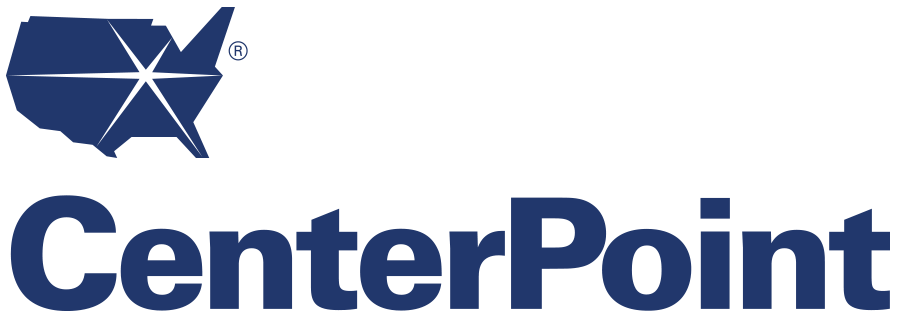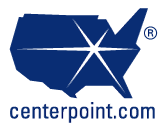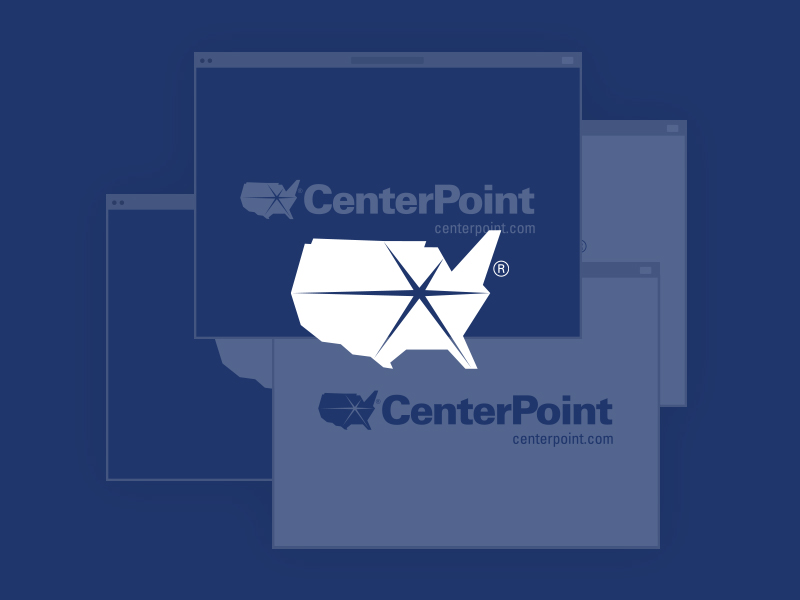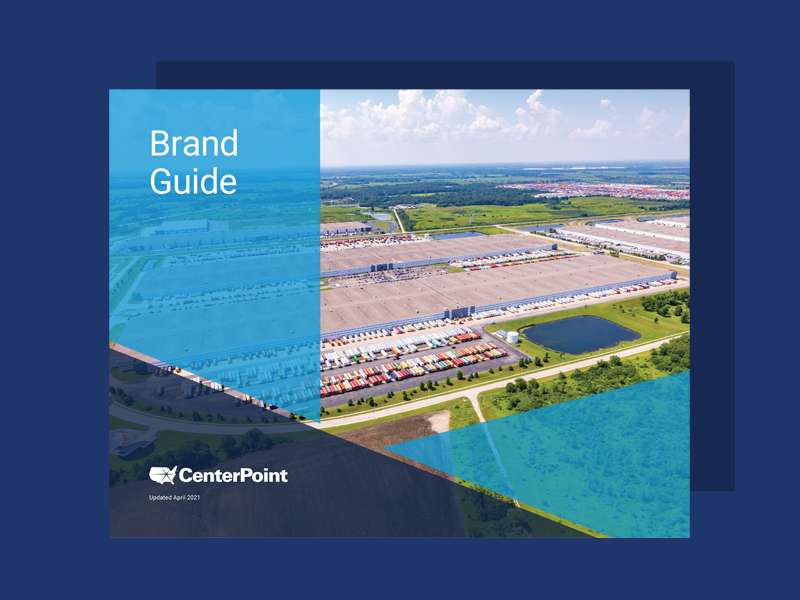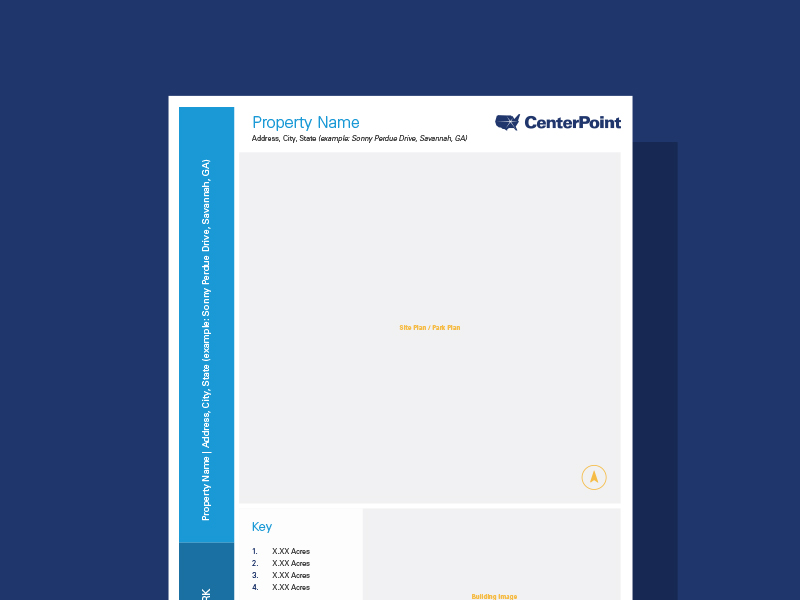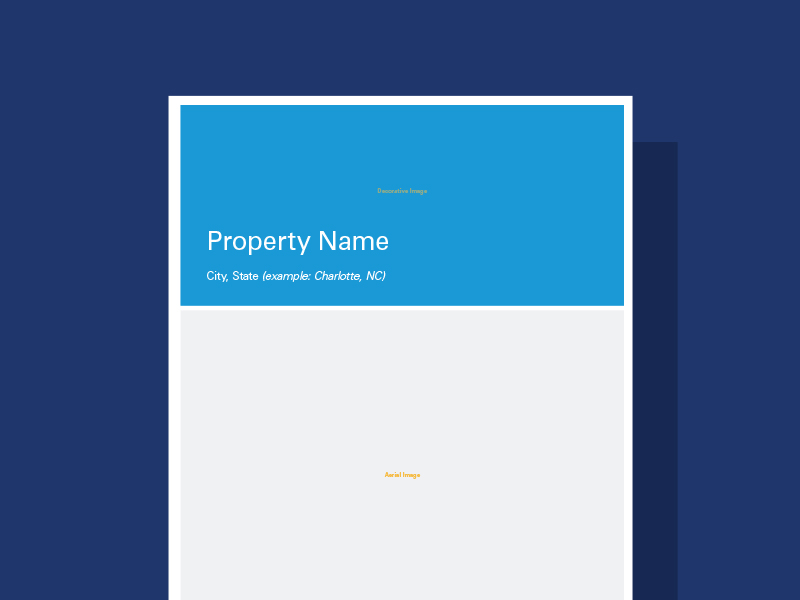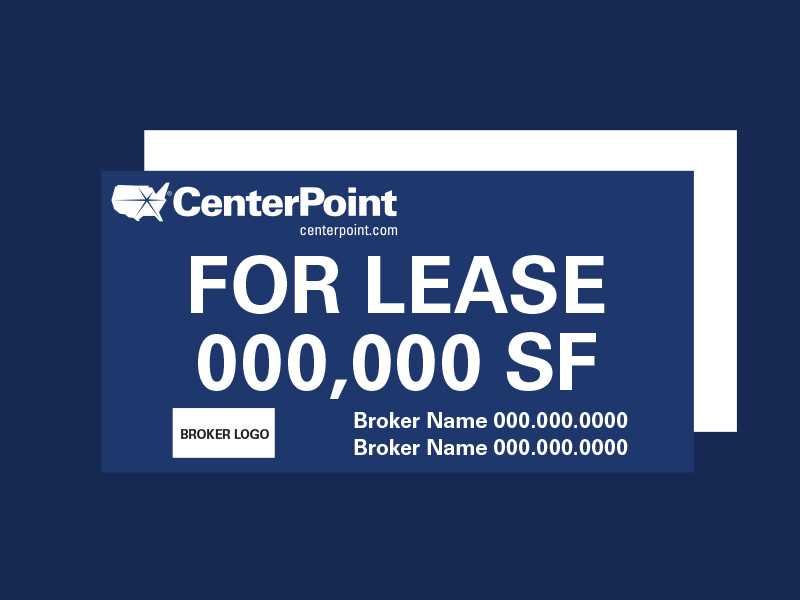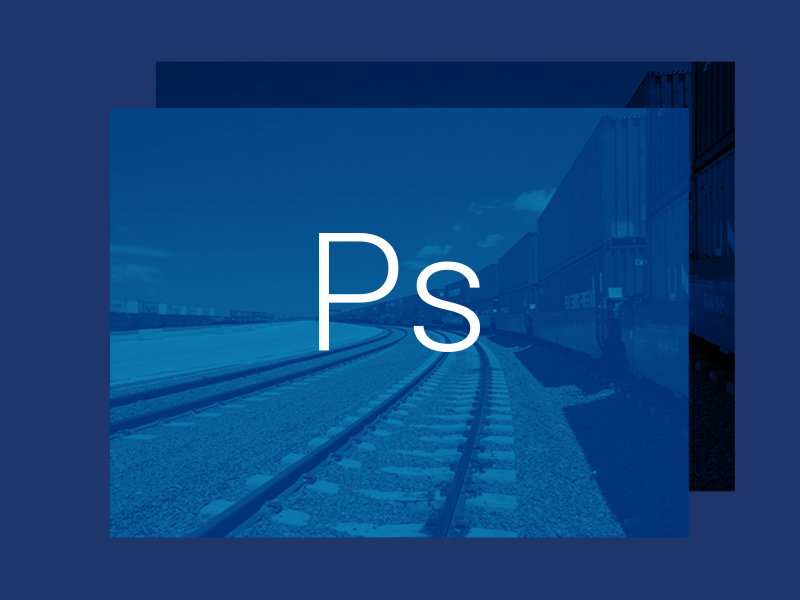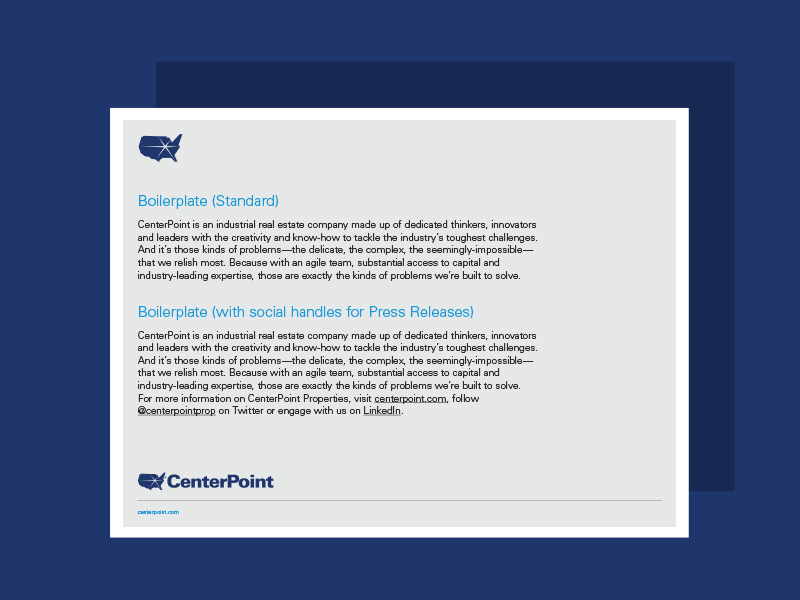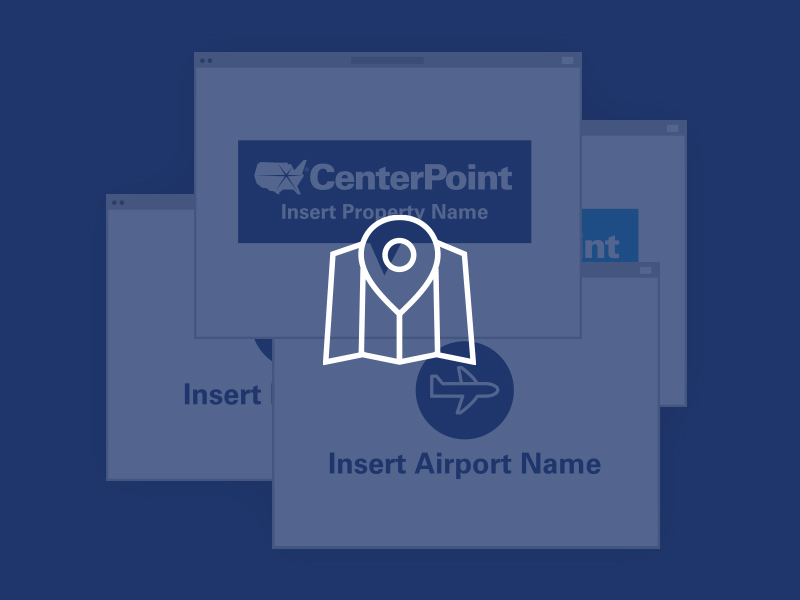Search Site
Back to Menu
Welcome to the CenterPoint BrandHub
At CenterPoint, we pride ourselves on maintaining a strong and cohesive brand across all touchpoints. Through the CenterPoint BrandHub, you have access to all brand and property marketing assets that you need to successfully join us on this mission.
Use the category tabs to the left to navigate through and download available assets. Should you need a custom asset or have issues accessing any of the tools available here, please contact a member of our team.
Contact Information
Master Brand Assets
Colors
Blue
PMS: 288 C
CMYK: 100.89.30.17
RGB: 33.55.108
HEX: #21376C
Light Blue
PMS: 2193 C
CMYK: 76.25.0.0
RGB: 15.153.214
HEX: #0F99D6
Dark Gray
PMS: 439 C
CMYK: 68.62.58.43
RGB: 68.67.69
HEX: #434248
Gold
PMS: 142 C
CMYK: 4.27.84.0
RGB: 243.188.72
HEX: #F3BC48
Fonts
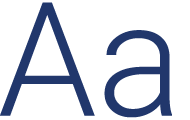
Roboto (Web/Print Brand)
CenterPoint’s font, Roboto, is available for use by all internal team members and external CenterPoint partners.
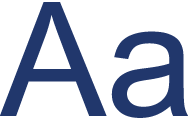
Arial (General Brand)
CenterPoint recommends using Arial as a font backup if other brand fonts are not available.
Logo

Download File Types

Download File Types

Download File Types

Download File Types

Logo Kit & Brand Guide
Broker Templates
Brochure Templates
Property Signage Templates
Photography Treatment
Tone-on-Tone Photo Editor
Copy & Content
Boilerplate Copy Templates
Microsites Platform
Platform Overview
The CenterPoint Properties Microsites Squarespace Website Platform can be used for any property owned or controlled by CenterPoint Properties and vrokered by a third party. The domain name and Squarespace hosting account will be owned by and set up by CenterPoint, and then full access will be given to the admin users at each company.
Microsite Samples
Below are a couple samples of mcirosites built and launched on this platform for you to explore and take inspiration from.
Platform Set-Up Process
Step 1: Submit Request
Click the “Request a Microsite” button below to access and complete the CenterPoint Microsites Platform official request form. Once your official request has been submitted, a CenterPoint MIS or Marketing team member will contact you.
Tip: In the form, you will be asked to request a domain name. When submitting your domain name request, please follow one of the following domain formats based on your property type.
CenterPoint Intermodal Center Domain Naming
- CIC+City Name(s).com
- Example: CenterPoint Intermodal Center Joliet/Elmwood = cicjolietelwood.com
CenterPoint Business Center (Park) Domain Naming
- Street Name + Biz + Center (or Parks).com
- Example: Greenleaf Business Center = greenleafbizcenter.com
Individual Buildings Domain Naming
- Building Address + Street Name.com
- Example: 9883 Greenleaf Avenue, Santa Fe Springs, Ca = 9883greenleaf.com
Step 2: Squarespace Account Admin Access Granted
Provided to you by CenterPoint Properties once the account is setup.
Step 3: Website Buildout from Template(s)
With your admin access, you will be given a detailed setup guide for you to reference as you build your microsite. For additional support, please contact the Marketing team at CenterPoint Properties, gfavuzzi@centerpoint.com
Step 4: Website Approval (Content & Layout)
CenterPoint will review and approve your new website. Once your website has been approved, it is ready for launch.
Step 5: Website Launch
The CenterPoint IT Team will take your new website live and notify you when the launch is complete.
CenterPoint MapHub™
How to Use
Step 1
Launch CenterPoint MapHub™ tool.
Step 2
Enter in the location address or coordinates.
Step 3
Set desired zoom level.
Step 4
Drop location marker pin by clicking on map location.
Step 5
Capture hi-res screenshot by pressing the Windows key + PrtScn on a PC, or press and hold Shift, Command, and 4 on a Mac. An image of the map will be saved in your computer’s images or screenshots folder, depending on your computer settings.
CenterPoint MapHub™ Tool
Map Toolkit
If you would like to add additional markers to your branded map such as roadways, ports, and additional property callouts, please use the elements found in our map toolkit.
Subscribe
Microsite Request